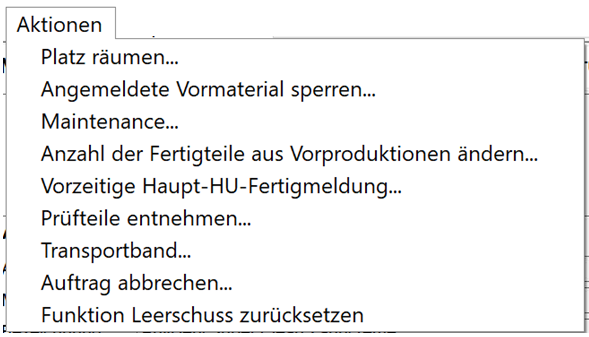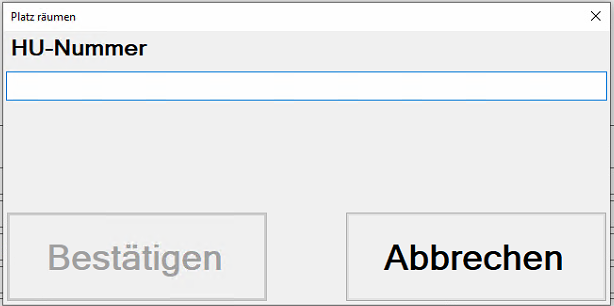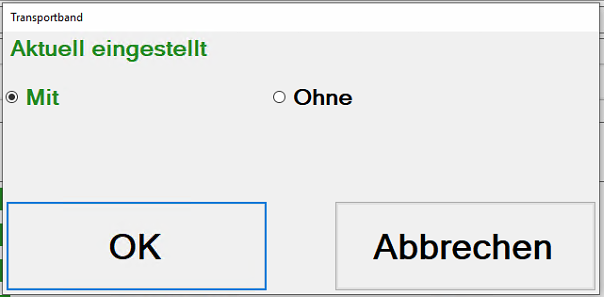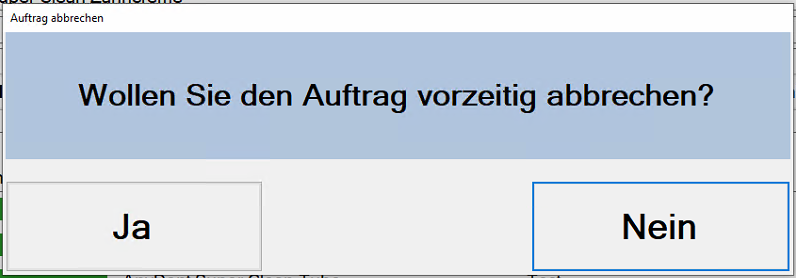(remove this paragraph once the translation is finished)
Actions
Clear space...
The option Clear space offers the possibility to deregister material that has already been registered at the plant, for example, if it is needed more urgently at another plant. As soon as the window is opened, the material to be deregistered can be defined either by entering the HU number or scanning the material with the barcode scanner and deregistered via Confirm.
Block registered input material...
If, for example, it is determined that the starting material on the line is defective, it can be blocked for further use via this menu. Via the button block the material marked in the list is blocked.
Once the material has been blocked, it can only be released again via the ERP system by the responsible QM person. If MES Warehouse Management is integrated, a transfer order for the pickup of the blocked material and the delivery of new starting material is automatically generated when the material is blocked.
Maintenance...
The menu Maintenance allows to create repair requests to the maintenance department. Via Electrical and Mechanical a preselection can be made, which roughly classifies the damage to the system. The function Create ticket sends the repair request and forwards it to the appropriate department according to the preselection. Under Current tickets all pending, not yet processed repair requests are listed. These repair requests can only be deleted or acknowledged by the responsible department in the MES suite.
Change number of finished parts from pre-production...
This menu can be used to book additional precast elements to the current order. Under Current number the number of finished parts produced for this order so far are displayed. The number of parts to be added (Manual correction) can be set via the +X/-X keys. Accept sets the number of precast elements to the newly calculated number.
In the adjacent example, this means: Currently 70 finished parts plus 40 additional parts results in a total of 110 parts.\
The input of the material number is normally not necessary. Without input, the number of the currently produced product is pre-filled. If, for example, the additional parts have a different number, the corresponding number can be entered in the Material number field. This may be the case, for example, if these components are a previous version of the current product, but still usable for the order.
Only parts that are not registered in the system should be added via this function. Otherwise, untraceable missing quantities will inevitably occur elsewhere.
Premature main HU completion notification
This function can be used to report the current main HU (e.g. pallet) together with the packaging units on it as completely filled in order to generate a transfer order for picking up the HU. Thereby all labels for the marking of these packing units are printed automatically.
Take out test parts...
Via the menu Remove test parts the removal of parts for test purposes (e.g. QM) can be booked. The -X/+X keys can be used to define the number of components taken. Via the function Take out parts the defined number is subtracted from the total of finished parts. If the option Print label after withdrawal was previously selected, the label displayed in the preview for labeling the test part HU is automatically printed when the withdrawal is posted.
Transport belt
This option is intended for systems where IO components are automatically converted to NOK by the operator by inserting the component into a NOK bin with a photoelectric barrier, and at the same time the system's automatic NOK sorting is not given in every situation or for all products.
Example
Initial situation:
* The finished components of the plant normally fall onto an output conveyor. The belt conveys IO components in the direction A out of the plant and NIO components in the direction B, into the NIO bin 1.
* The worker can take individual IO components after manual inspection and throw them through a light barrier into the NIO bin 2. This automatically subtracts a part from the IO production quantity and adds it to the NIO quantity.
* The Product XY cannot be conveyed out of the plant via the conveyor belt due to its dimensions. In this case, the conveyor belt is removed and the product is taken out of the plant manually. In this case, all NIO components are sorted out by the worker into the NOK bin 2.
Problem:**
If the Product XY is now recognized as an NOK by the system itself, it is already declared as an NOK when the operator manually removes it from the system. In order to dispose of the product correctly, the worker then throws it into the NIO container 2. The light barrier then automatically transfers another part from IO to NOK, which means that one NOK part too many has been counted.
The option With (conveyor belt) describes the normal situation, i.e. that NIO products identified by the system are automatically sorted out into the NIO container 1. The option Without (conveyor belt) is used for the correct detection of the NIO components if a product has to be removed manually. In this case, components are not rewritten from IO to NIO until the worker has sorted out the number of products recognized by the system as NIO through the light barrier into the NIO container 2.
Cancel order
The function Cancel order terminates the current order with immediate effect. This function should only be used if no parts have been produced for the order yet, or other options (Close order) do not work.
If parts have already been produced for the order, then the components that are in the current HU to be filled can no longer be entered/assigned.
Reset empty shot function
This function resets the function empty shot (see MES-Terminalplugin-autotooltip__default plugin-autotooltip_bigMES-Terminal
FIXME This page is not fully translated, yet. Please help completing the translation. (remove this paragraph once the translation is finished)
MES-Terminal
The MES-Terminal is the main interface for processing orders. In the figure below, an order is already in progress. As long as no order has been set up, the ). This may be necessary if the blank shot function has been activated by mistake, or if it is a machine where the blank shot function is not automatically reset.